|
|
| Area light sources, as they are often used in modern architecture, e.g. in light panels, are hardly to simulate with standard point light sources. However, in CyberMotion you can convert any object you like into an area light source, just by activating the <Object = Area Light Source> object property in the material dialog. With it, each point of an object will be interpreted as a small subordinated point light source contributing a little share to the whole of the objects light intensity. As a result the rendering time for the picture calculation - especially when rendering shadows - increases with the object's point resolution, since each point is included with a separate light- and shadow feeler in the illumination process. NURBS-patches are ideal area light objects because of their regular structure with evenly spaced points forming the surface. And apart from that you can change anytime the point resolution of NURBS-patches, e.g. to render faster preview pictures with low point resolution and then changing to a higher NURBS resolution for the final rendering. At least NURBS-patches do not have a thickness, so they can be easily installed in wall panellings.
|
| Only a maximum number of 200 light- and shadow sensors will be calculated for each area light object. If the object construction contains more points, then samples are picked randomly from the object.
|
|
|
| Adjusting the Light Properties for Area Lights - Once you have activated the <Object = Area Light Source> attribute, the object will also be listed in the light dialog together with all standard light types.
|
| Then, if you change to the light dialog, you will be able to edit the light parameters for the area light object. You can define the light color, intensity and also the photon emission parameters. Of course, area lights are included in the photon mapping process and therefore area lights can emit photons just like all standard lights, too. The results will be even better than with direct lighting, because photons are emitted from the whole surface of an area light source, in contrast to the interpretation of a cluster of subordinated point light sources in the direct lighting algorithm.
|
| The light color of an area light is independently of the material color. Think of the object as an ordinary body or as a container for a light source. If the light is switched of or is shining very dim, you still have to take into account the light reflections from the container, if it is illuminated by other lights in the scene.
|
| Therefore the object material is calculated and interpreted as an ordinary object surface with all of its possibilities, e.g. bitmap textures, reflection or transparencies. Only then, the self-luminosity is added to the materials color with the light color. In an animation, for instance, you can animate the light color from dark to bright and the object will slowly begin to glow and illuminate the scene.
|
| Part of this interpretation is, that area light objects cast shadows, when they are illuminated by other, brighter light sources. You can switch of the shadow casting bei activating the <No Shadow> material attribute for an area light.
|
|
|
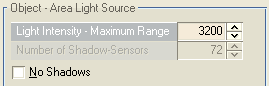
|
| The parameters for area light objects in the light dialog
|
|
|
| Light Intensity - Maximum Range - A reduction in light intensity with distance is calculated. See also: Lamp - Light Intensity-Maximum Range
|
|
|
| Number of Shadow-Sensors - For standard light objects you can determine here the number of shadow-sensors used to generate a soft-shadow effect. As already mentioned above, in an area light object for each point of the object interpreted as a subordinated light source, an individual shadow-sensor is calculated automatically. Only a maximum number of 200 light- and shadow sensors will be calculated for each area light object. If the object construction contains more points, then samples are picked randomly from the object. Take care to hold the object construction as simple as possible, between about 8 to 200 points, since every additional shadow-sensor slows down the calculation considerably.
|
|
|
| No Shadows - The area light don't cast shadows.
|
|
|
 
|
| Two examples of area lights. In the picture on the left 4 NURBS patches converted to area lights illuminate the room. In the right picture the glass sphere was changed into an area light source.
|
| The picture on the left is rendered without Photon Mapping, since the light is scattered sufficiently by the many points of the 4 big light patches. The right picture was rendered with Photon Mapping for the indirect illumination. Just 25000 photons are enough to provide a soft warm ambient light for the scene. The soft shadows are achieved again by the shadow sensors directed to the points of the light sphere.
|
| Both demo files can be found in the projects folder under "...projects/arealights/AreaLights-NURBS.cmo" and "projects/arealights/AreaLights-AnalyticalSphere.cmo".
|
|
|
|
|
| Other relevant settings for area light objects in the light dialog:
|
| · | Photon Mapping - The photon emission parameters
|


